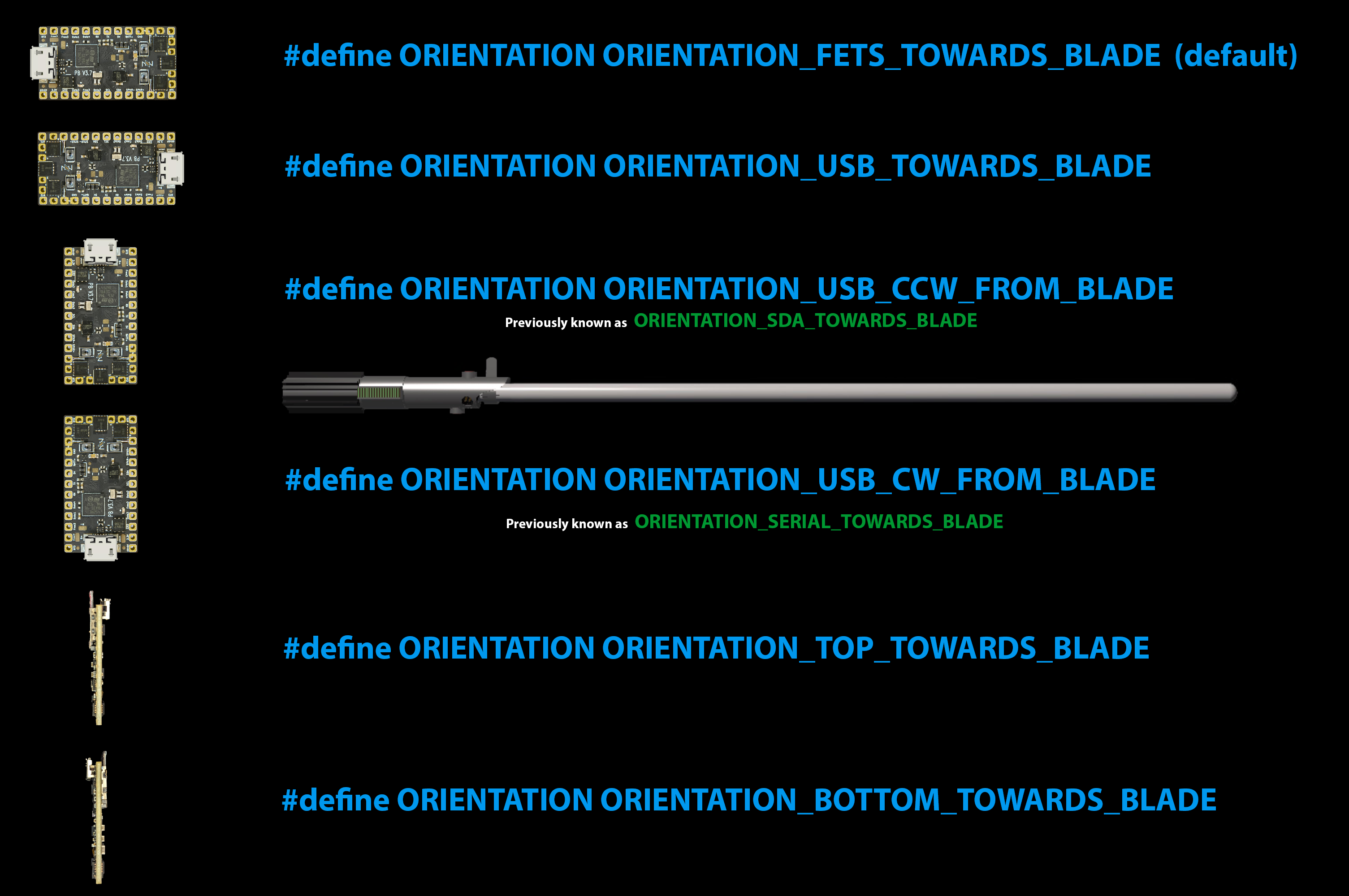I am new to proffie sabers so I apologize in advance if I’m not making sense. I purchased the Cal Kestis V1 Weathered Proffie from Neosabers. I wanted to start loading my own fonts and styles on to the SD Card and config.h file but to my surprise there is no config.h file or a file called “config” or anything of that sort. I think it is flashed on the board. I have tried contacting the supplier for this config.h file and I am still waiting for a reply. I’m hoping they can just send me the config.h file via email but if they can’t is there someone on this site or another site that has created the config.h file for this saber?
Neosabers is just an LGT (or TXQ?) reseller, and one that’s not particularly known for their Customer Support. Hopefully you’re able to get the config.h, but even so such manufacturer configs tend to be generic and/or poorly-made. (That may not be the case here, especially given the specific accents, so there’s a chance it could definitely prove useful if you can get it)
Looking at that particular saber, it looks to have a couple of accent LEDs setup, but nothing terribly complicated, so I don’t think it would be too hard to recreate. (Especially if you can get a picture of the board, I could probably take a good guess how things are wired)
The easiest way to make a new config from scratch (or build off one if you do end up getting that config.h) would be to use ProffieConfig. It’ll walk you through all the steps the first time you run it, then you can go through it all for your specific saber.
Once you’re done you can just hit “apply” and it’ll handle all the arduino things in the background.
Disclaimer: This tool was developed by me, but it’s been helpful to a lot of new proffieboard users ![]()
I appreciate your quick reply. Here is a picture of the board. I am a new user so it will only let me send one file.
So are you saying there is a way to create the config.h file by just looking at the board and wiring?
Exactly. So if we cross-reference that picture with the ProffieBoard v2.2 pinout:
Proffieboard v2.2 Pinout

- We can see that the blade is wired up on LED2 and LED3 (this is pulling also from knowledge about how sabers are commonly wired), and the accents seem to be powered by LED4. (I’ll touch on this in a second)
- Button1 and Button2 are wired up to Pow and Aux respectively (as would be expected)
- There seems to be something wired up to 5v, which is interesting, especially because only Data1 and Data2 are connected.
My best guess is the accents are sub-bladed using data2 (blade2Pin) and powered by LED4, the blade is on data1 (bladePin) and powered by LED2 and LED3.
The 5v connection could be for some of the accents that are expected to be always on, though this is conjecture, the fact that 5v is wired would be the biggest “mystery”
So, then, based on that information you could reconstruct the config (either by hand or using ProffieConfig, but ProffieConfig will be a lot easier)
In order to figure out the length of the accent “blade” you could use the
StylePtr<LengthFinder<>>(),
bladestyle temporarily and set the pixel count higher, then once you know where each subblade falls, you could actually put the subblade into the config.
Beyond that all the rest of the config is are settings for you to tweak to your liking and adding in “presets” which configure each of your soundfonts and their bladestyles. (all of which ProffieConfig will walk you through)
Wow. You really know what you are talking about. Ok. I will download proffieconfig and take a stab at it. Once I create the config.h file, do I just drop it onto the SD card next to all of the other files.
Once you create the config and all that, ProffieConfig will take care of managing it.
The config file is a bit special, and the generated file is actually code that becomes a part of ProffieOS. Normally that would require downloading software, doing a bunch of setup, copying files around, and “compiling” ProffieOS, replacing the software on the board with your version.
ProffieConfig takes care of that part of the process, doing the generation and software setup behind the scenes, so all you have to do is select your board and hit “Apply Changes to Board.” (It also provides an interface to easily do everything for the configuration, so you don’t have to touch the actual code or worry about formatting it correctly) You can always export your config to see what’s generated, back it up, or share it if need be.
The reason for placing it on the SD is purely for reference (and quite helpful in this kind of situation where you’re the receiving customer and want a copy), but it’s not required to be on there at all for the board to work.
Understood. I’ve read that the config file is flashed to the board. I take it this software does that. I will have to run out and get a usb data cable because the usb cable that neosabers included is only for charging.
Indeed ![]()
Could be worthwhile to try using it (unless it’s a barrel plug or something), since if it’s a microB type plug (the kind the Proffieboard uses) and it only delivers power, worst case it just won’t do anything, but you could get lucky and have windows recognize it
The included cable looks different. I can’t tell if it’s usb-c or something similar.
Ah, gotcha. (Just looked back at the images, yep, that seems to be USBC)
I apologize but right from the get go i’m confused. I open the proffieconfig and after a bit of installing it is asking me to click “add” for my first configuration. i do that and then i create a name for the file. then my only option is to edit said file. is that right so far?
Yes, so right now you’re going through the “Introduction,” The main big window will explain to you what you’re looking at and what to do next so you get a feel for everything in the tool.
I’m trying to follow the instructions as best i can but when on the general page i can’t seem to find any discription for “orientation” of the blade.
description not discription
yes i am on this step
Ok, so if you’re reading through, when you hover your mouse over that option, there should be a popup that reads “The Orientation of the Proffieboard in the saber.”
That one is a bit vague because of the options themselves, if that’s what you mean. If that’s the case I’ll refer you to this image (the names are a bit different):
and I’ll make it a point to update.
Ultimately though once you’ve read through those options you’ll click at the very top where it currently says “General” and switch it to “Prop File”
(That’s what the last bit is talking about at the bottom of the First-Time Setup window)
if i’m looking at those pictures then i believe my selection should be the first one. Also, when I hover over everything on the left side, nothing comes up describing the selections but it does show up when I hover over everything on the right.
and knowing that my blade is 82cm, would that help me with the WS281X Max LEDs count?
the max LEDs you shouldn’t change unless you need more than 144 (leave it at 144 otherwise), you’ll set the blade length later ![]() (for an 82cm blade 116 leds is a good starting place, once you get to that point)
(for an 82cm blade 116 leds is a good starting place, once you get to that point)