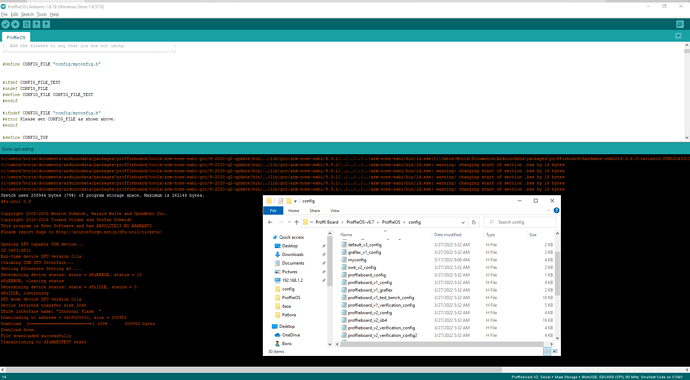So I have my saber that has a ProffieBoard v2.2 in it and I’ve changed the fonts and styles on it many times. But each time I want to add a style to the saber, I connect my saber to my pc with a micro usb cable with the sd card in it and I’ll get the sound that it’s been connected but I have to manually press the boot reset buttons on the board in order to upload my config to the board. The first time I tried to add a blade style to my saber I originally had the Proffieboard V2 option in the ports but I must have messed something up with Zadig when I tried to apply the drivers because like i said before now the proffieboard doesnt show up in the ports. Is there any way to save myself some trouble and make it so when i connect my saber to my pc I dont have to hit the boot reset buttons everytime for it to work?
I haven’t done anything with zadig since the initial install. Everything was working good but now proffie isn’t showing up at all. I swapped usb ports, still nothing. I indivuidually uninstalled all 3 usb root serial devices (and drivers) from within device manager and restarted computer which reinstalled them, but still no proffie. It isnt shown in “devices and printers” or in Adruino tools>port tab. Any ideas? This happened to me before but I’ve aways been able to fix it by either restarting (one or more times) or Uninstallling and then reinstalling Serial ports and/or drivers
The go-to step here is to just put the board into bootloader mode manually and program it.
Hold the onboard BOOT button, press and release the RESET button, then release BOOT.
Then just hit upload in Arduino with a known-good config setup.
The buttons are very small and fiddly, so be sure you feel a click when using them (use something non-metal to press them, fingers are next to impossible)
When the upload finishes, the board should boot as and show up as Proffieboard to the computer, and therefore in the Tools>Port menu as well.
Depending on the driver status (you were deleting things), you might get a pop-up saying “we’re installing drivers for ‘Proffieboard’” - that’s a good thing.
Thank you sir.
If the board won’t go into bootloader mode, is there any path forward?is there and place that diagnoses and/or repairs Proffie?
Doing the button dance manually puts the board in bootloader mode.
Alternately, you can hold BOOT while applying power (plugging in USB cable).
Also, if the board is recognized as Proffieboard at all, and you can open Serial Monitor, you could send the command RebootDFU to do it.
So…why do you think it’s not going into bootloader mode? It likely is, but your computer is stubborn. What happens if you just you run Zadig as per the 45 seconds worth of video here? (just watch from 2:14-3:00 minutes)
If I plug Proffie on my working saber everything functions normal. Computer recognizes it, port shows “Proffie COM_”, I can do the button dance and enter bootloader…etc…
When I plugs in the my other v2.2 (same cord & port) nothing happens. I get no sign of recognition. When I try to upload get the quick
1
2
3
.
.
10
… And that’s it. Nothing displays on serial monitor.
I tried to be very careful when soldering but maybe I burned something up.?
If manually doing bootloader with buttons and then just hitting upload regardless of Port doesn’t upload…something might be broken, yes.
To me this sounds like some other driver is taking the “STM32 BOOTLOADER” device which the Proffieboard presents when in bootloader mode. After putting your proffieboard in bootloader mode, can you check what device driver is associated with it? The video NoSloppy posted can help.
oops. I forgot to link the other video above (the 2:14-3:00 one for Zadig)
So now, the driver checking part is a bit before that, so change the view time to 1:07.
Here’s a link to that point:
Yes I will try when I get home… it works as designed/ described with my graflex’s v2.2. I’ll report back.
Thx
Good day to everyone. Please help. It’s my first Proffie and I believe it’s a similar issue. I did everything according the video above till the step with showing Proffie connection in Tools>Port, and I can’t see it in Port menu. After doing sketch on Arduino I found out my config file is set wrong… I can’t see what exactly. Someone can help me? I leave a screenshot below with my folder and Arduino error.
That’s a successful upload, not sure if you meant to show something else, but it must have found it on Port to make that upload work.
Actually it’s a second Proffie (new) what I have. Both of them have same error((
But there’s no error there. Ignore the warnings it shows you what your sketch size is and then you have 0 to 100 with a message saying file successfully download. That’s done it’s good.
But the problem Arduino can’t find Proffie. There is no Proffie’s Port for choosing. After rebooting or bootloading the situation is same.
I’m not really following because the picture you posted shows everything working fine. Upload was successful.
If that’s not the case, then I don’t know what that picture is from, and you should post the errors instead.
Did you read all the stuff about connecting like